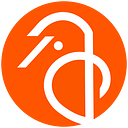EZCAD vs LightBurn: A Detailed Comparison for Laser Engraving
Laser engraving has become increasingly popular in recent years, with a wide variety of applications ranging from personalization of products to the creation of intricate designs and patterns. With the growth of the industry, the demand for powerful and user-friendly software has also risen. Two such software programs, EZCAD and LightBurn, have emerged as popular choices for laser engraving enthusiasts.
In this blog post, we will explore the features, compatibility, ease of use, and pricing, and other aspects of EZCAD and LightBurn, providing a comprehensive comparison to help you make an informed decision when choosing the right software for your laser engraving needs.
Features
EZCAD
EZCAD is a professional laser marking software that has been widely used in the industry for many years. It offers a rich set of features that cater to both beginners and experienced users. Some of the key features include:
- Vector and raster engraving: EZCAD supports both vector and raster engraving, allowing users to create intricate designs and patterns with ease.
- Image processing: The software provides a powerful image processing engine, enabling users to manipulate images and optimize them for laser engraving.
- Text and barcode support: EZCAD supports a wide range of text and barcode formats, making it easy to incorporate text and barcodes into your designs.
- Hatch filling: The software provides advanced hatch filling options, giving users the ability to create complex patterns and textures.
- Layer management: EZCAD includes a comprehensive layer management system, allowing users to organize their designs and control the engraving order.
LightBurn
LightBurn is a relatively new laser engraving software that has quickly gained popularity due to its user-friendly interface and powerful features. Some of the notable features include:
- Vector and raster engraving: Like EZCAD, LightBurn also supports both vector and raster engraving, providing users with the flexibility to create stunning designs.
- Image processing: LightBurn offers robust image processing capabilities, including image tracing, dithering, and brightness/contrast adjustments.
- Text and barcode support: The software supports a wide range of text and barcode formats and includes a built-in font library.
- Hatch filling: LightBurn provides advanced hatch filling options, allowing users to create intricate patterns and textures.
- Layer management: The software offers a comprehensive layer management system, with the added ability to assign different settings for each layer.
Compatibility
EZCAD
EZCAD is primarily designed for use with Windows operating systems and is compatible with a wide range of laser controllers, including those from popular manufacturers like JCZ, GCode, and others. However, a Mac user can potentially use EZCAD with the help of virtualization software like Parallels Desktop. Parallels allows you to run a Windows operating system on your Mac, which can then be used to install and run Windows-only software like EZCAD.
Here’s an outline of the steps to set up EZCAD on a Mac using Parallels:
- Install Parallels Desktop: Purchase and install Parallels Desktop for Mac from the official website: https://www.parallels.com/products/desktop/
- Install Windows: Set up a Windows virtual machine within Parallels Desktop. You’ll need a valid Windows license key and installation media (such as an ISO file) for this step.
- Install EZCAD: Once you have Windows running within Parallels, install EZCAD as you would on a regular Windows computer. Make sure to follow the software installation instructions provided in the EZCAD user manual.
- Connect Laser Machine: Connect your laser machine to your Mac (using USB or Ethernet, depending on your machine’s requirements). Parallels Desktop should automatically recognize the device, allowing you to use it within the Windows virtual machine.
- Configure EZCAD: Configure EZCAD to recognize and work with your laser machine. Follow the instructions provided in the user manual to set up the software and establish communication with the laser machine.
LightBurn
LightBurn is compatible with both Windows and macOS operating systems, making it a more versatile option for users who prefer to work on different platforms. The software supports a wide range of laser controllers, including Ruida, Trocen, TopWisdom, GCode-based controllers, and more. Like EZCAD, it is essential to check compatibility with your specific laser engraving machine before purchasing.
Ease of Use
EZCAD
EZCAD, while offering a comprehensive set of features, has a somewhat steep learning curve, especially for beginners. The software’s interface can be daunting to new users, and it may take some time to become familiar with all of the available tools and functions.
LightBurn
LightBurn, on the other hand, is known for its user-friendly interface, making it an excellent choice for beginners or those looking for a more intuitive software option. The software includes a variety of tutorials and resources to help users get started quickly, and the interface is designed to be easy to navigate and understand.
Pricing
EZCAD
EZCAD is typically bundled with compatible laser engraving machines (the control board), so the cost of the software is often included in the price of the equipment. In some cases, it may also be available as a standalone software purchase, with prices varying depending on the specific version and feature set.
LightBurn
LightBurn offers a more straightforward pricing model, with a tiered licensing system based on the type of laser controller being used. As of the date, the basic license for GCode controllers costs $60, while the DSP license for Ruida, Trocen, and other supported controllers costs $120, the license for Galvo costs $150. LightBurn also offers a free 30-day trial for users to test the software before purchasing.
User Community and Support
EZCAD
EZCAD has been in the market for a long time, which means that it has a large user community. The user community can be a valuable resource for troubleshooting, learning, and sharing ideas. However, EZCAD’s official support might be limited, as it is often provided through the laser machine manufacturer.
LightBurn
LightBurn, although newer to the market, has already built a strong and active user community. The developers are actively engaged with users on their forums and social media platforms, providing prompt support and updates. LightBurn also offers extensive documentation and video tutorials, making it easier for users to get started and learn the software.
Software Updates and Development
EZCAD
As a well-established software, EZCAD has gone through multiple iterations and improvements over the years. However, the pace of software updates might be slower compared to LightBurn, and new features might not be added as frequently.
LightBurn
LightBurn’s development team is known for its active engagement with the user community and responsiveness to user feedback. The software is frequently updated with bug fixes and new features, ensuring that it stays up-to-date with the latest advancements in laser engraving technology.
Customizability and Extensibility
EZCAD
EZCAD is designed primarily for industrial applications, and it offers a high level of customization options to suit specific engraving needs. Users can create custom macros and scripts to automate repetitive tasks, and the software provides advanced options for controlling the laser’s power, speed, and other parameters.
LightBurn
LightBurn is designed to be user-friendly and accessible to users of all skill levels. While it does offer a good level of customizability, it may not have as many advanced options as EZCAD. However, for most users, the available customization options in LightBurn should be more than sufficient for their engraving projects.
File Format Support
EZCAD
EZCAD supports a wide range of file formats, including AI, DXF, PLT, BMP, and others. This makes it easy to import designs created in other design software, such as Adobe Illustrator or CorelDRAW, and ensure compatibility with your laser engraving projects.
LightBurn
LightBurn also supports a variety of file formats, including AI, DXF, SVG, PNG, and more. The software includes an import/export feature, allowing users to easily transfer their designs between different design software and maintain compatibility with their laser engraving projects.
Final Thoughts
Both EZCAD and LightBurn are powerful laser engraving software options, each with its advantages and disadvantages. Your choice between the two will depend on your specific needs, preferences, and the compatibility of your laser engraving machine.
If you prioritize a well-established software with a large user community, advanced customization options, and support for a wide range of file formats, EZCAD might be the right choice for you. On the other hand, if you value a user-friendly interface, responsive support, and frequent software updates, LightBurn could be a better fit.
Before making a final decision, we recommend trying out both software options, exploring their features, and consulting their respective user communities to ensure you choose the best laser engraving software for your projects.
Resources for learning LightBurn:
- LightBurn Documentation: The official LightBurn documentation is an excellent starting point for learning the ins and outs of the software. It covers a wide range of topics, from installation and setup to advanced features and troubleshooting. You can access the documentation at: https://lightburnsoftware.github.io/NewDocs/
- LightBurn YouTube Channel: LightBurn’s official YouTube channel features a collection of video tutorials and demonstrations that cover various aspects of the software. These videos are an excellent resource for visual learners and can be found at: https://www.youtube.com/c/LightBurnSoftware/videos
- LightBurn Forum: The LightBurn forum is an active community of users who share tips, tricks, and troubleshooting advice. It’s an excellent place to ask questions, learn from others’ experiences, and discover new techniques. Visit the forum at: https://forum.lightburnsoftware.com/
- LightBurn Facebook Group: The LightBurn Facebook group is another platform where users can share their experiences, ask questions, and get support from the LightBurn community. You can join the group at: https://www.facebook.com/groups/2228762293861849/
- Third-Party Tutorials: In addition to the official resources, you can also find a variety of third-party tutorials and guides on YouTube and other platforms. These tutorials, created by experienced LightBurn users, can provide additional insights and techniques for using the software effectively.
Resources for learning EZCAD:
- EZCAD User Manual: The EZCAD user manual is the primary resource for understanding the software’s features and functionality. The manual comes with the software and can usually be found within the installation folder or on the laser machine manufacturer’s website.
- Laser Machine Manufacturer’s Support: Since EZCAD is often bundled with laser machines, the manufacturer of your machine can be a valuable resource for learning the software. They may offer training materials, tutorials, or additional documentation to help you get started.
- Online Forums and Communities: Online forums and communities dedicated to laser engraving can be a great place to learn about EZCAD. Users often share their experiences, tips, and troubleshooting advice on these platforms. Some forums to consider include:
- CNCZone: https://www.cnczone.com/forums/
- Laser Engraver Forum: https://laserengraverforum.com/ - YouTube Tutorials: While there may not be an official EZCAD YouTube channel, you can still find several third-party video tutorials created by experienced users. These videos can be helpful in demonstrating specific features and techniques within the software. Simply search for “EZCAD tutorial” on YouTube to find relevant content.
- Online Courses: Some online platforms offer courses or workshops specifically focused on laser engraving and might include training on EZCAD. Websites like Udemy, LinkedIn Learning, or Skillshare could have relevant courses, although availability may vary.
►More from EM-Smart®
Official Website: https://www.em-smart.com
Official Stores: https://www.em-smart.us/ (US) https://em-smart.store (EU)
Amazon Store: https://amazon.com/em-smart
Facebook: https://www.facebook.com/EMSmartOfficial
YouTube: https://www.youtube.com/c/EMSmartOfficial